A local host server is must have for any developer, since he can test the sites offline without interrupting the running website. Here is how you can Download & Install WAMP on Windows. The procedure is same for any version of windows(XP,7,8).
Download & Install
Go to
www.wampserver.com and Download the proper version for your system. 32 bit or 64 bit. Make sure you download the appropriate one. You can find the system type (32/64) of your PC by Right clicking on 'My computer' screen & choosing 'Proporties'.
Install it like any other applications. In between the installer will ask you to choose the default browser, choose it if you know, or else just leave it, it'll be done automatically.
Getting an error MSCVR110.dll is missing??? Here is the solution,
How to Solve MSVCR110.dll is Missing issue in WAMP Installation
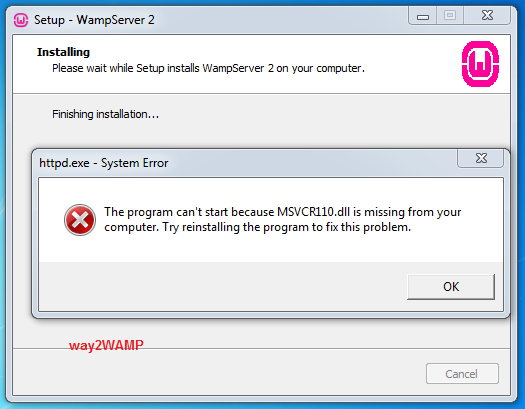
Note that WAMP to funtion, you need to start it each time. I mean each time you start Windows, you have to start WAMP also separately. You can start WAMP by clicking on the 'start Wampserver' in start menu. If it's not there in start menu, ofcourse then search for WAMP in start menu.
Once you start WAMP you will be able to see the icon in Task bar of your Windows.
WAMP icon is Orange in color??? Read the following article on,
Read the next article to know more about,
How to Configure WAMP to Function as a Localhost

